Company Settings
The Settings tab within your Company section is your central hub for configuring financial and operational settings across your Sera account.
Departments
Overview
The Departments tab displays all your business departments with key information at a glance:
- Department names (clickable for editing)
- Number of active technicians per department
- Timezone settings for each department
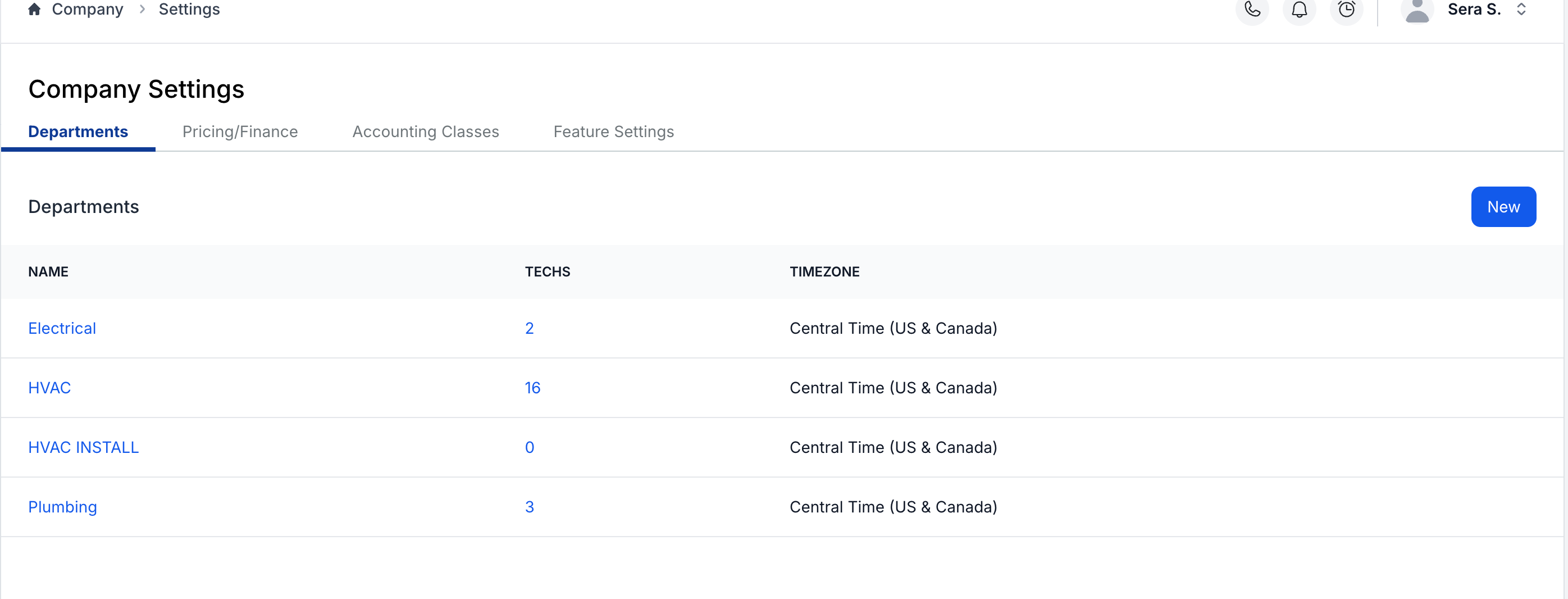
Creating a New Department
Click the New button in the upper right corner.
Required fields:
- Name: Enter your department name
- Timezone: Select the appropriate timezone for this department
- Hourly Labor Cost: Enter the labor cost per hour (critical for COGS calculations)
- Default Billing Terms: Set standard payment terms for this department
- Default Accounting Category: Link to your QuickBooks GL code/account
- Default Accounting Class: Select if using QuickBooks Classes for reporting

Tip About Hourly Labor Cost: This field is used in your COGS equation to configure margin-based pricing in your Pricebook. If you need assistance calculating your hourly labor cost or hourly labor rate, please download our helpful worksheet. Users can change their Hourly Labor Cost by clicking on the department and typing in a new hourly labor cost.
Managing Existing Departments
To edit a department:
- Click on the department name in the list
- Update any settings as needed
- Save your changes
To archive a department:
- Click on the department name
- Select Archive
⚠️ Important Notes About Archiving:
- All technicians in that department will be deactivated
- Pricebook items linked to the department will be archived
- Active jobs remain scheduled but should be reassigned before archiving
- Departments can be unarchived: Click on the department name and select unarchive
- After unarchiving: Technicians and pricebook items will need to be manually unarchived as well
Tip on Archiving: We recommend rescheduling any jobs assigned to a department before archiving it.
Pricing/Finance
Overview
The Pricing/Finance tab manages your global pricing defaults and tax settings that apply across your entire account.
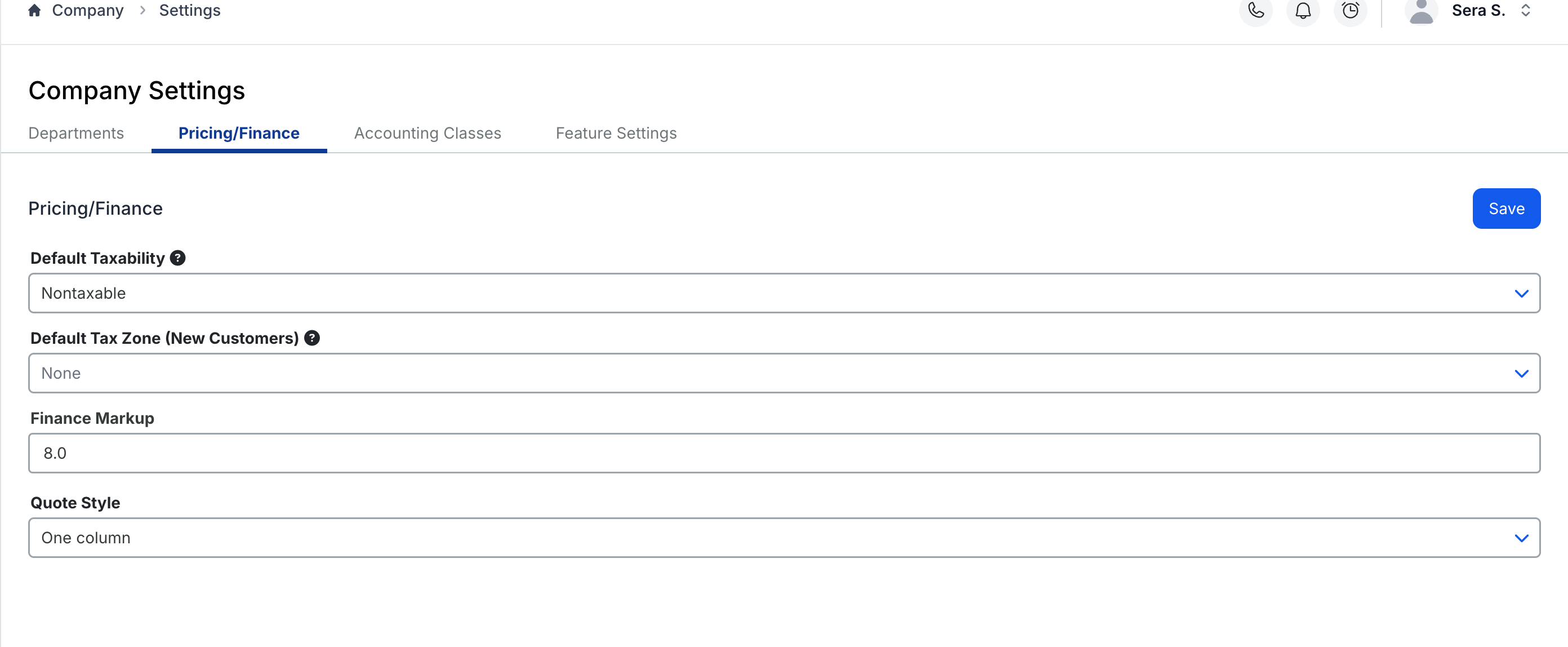
Tax Configuration
Setting default taxability:
- Taxable vs. Non-taxable: Choose your company's default tax status
- Tax Zone: Select a default zone or leave blank to set per customer
- Tip: Leave Tax Zone blank if you service multiple tax jurisdictions
For more information on taxing: How do I set up my tax rate in Sera?
Finance Markup
What it does: Covers incidental costs across all jobs
- Credit card processing fees
- Financing fees
- Other transaction costs
Typical range: 3-7% markup
- Applied automatically to all task pricing
- Helps turn cost centers into profit centers
Quote & Invoice Display
Choose your format:
- One Column: Standard pricing display
- Two Column: Enables membership comparison pricing
If using Two Column pricing:
- Ensure you have membership programs set up in Company → Programs
- Select your default membership program from the dropdown
- This program will appear as the comparison on all quotes/invoices unless changed
Accounting Settings
Overview
The Accounting Settings tab connects Sera to your QuickBooks account, ensuring proper revenue categorization and reporting through our batching process.
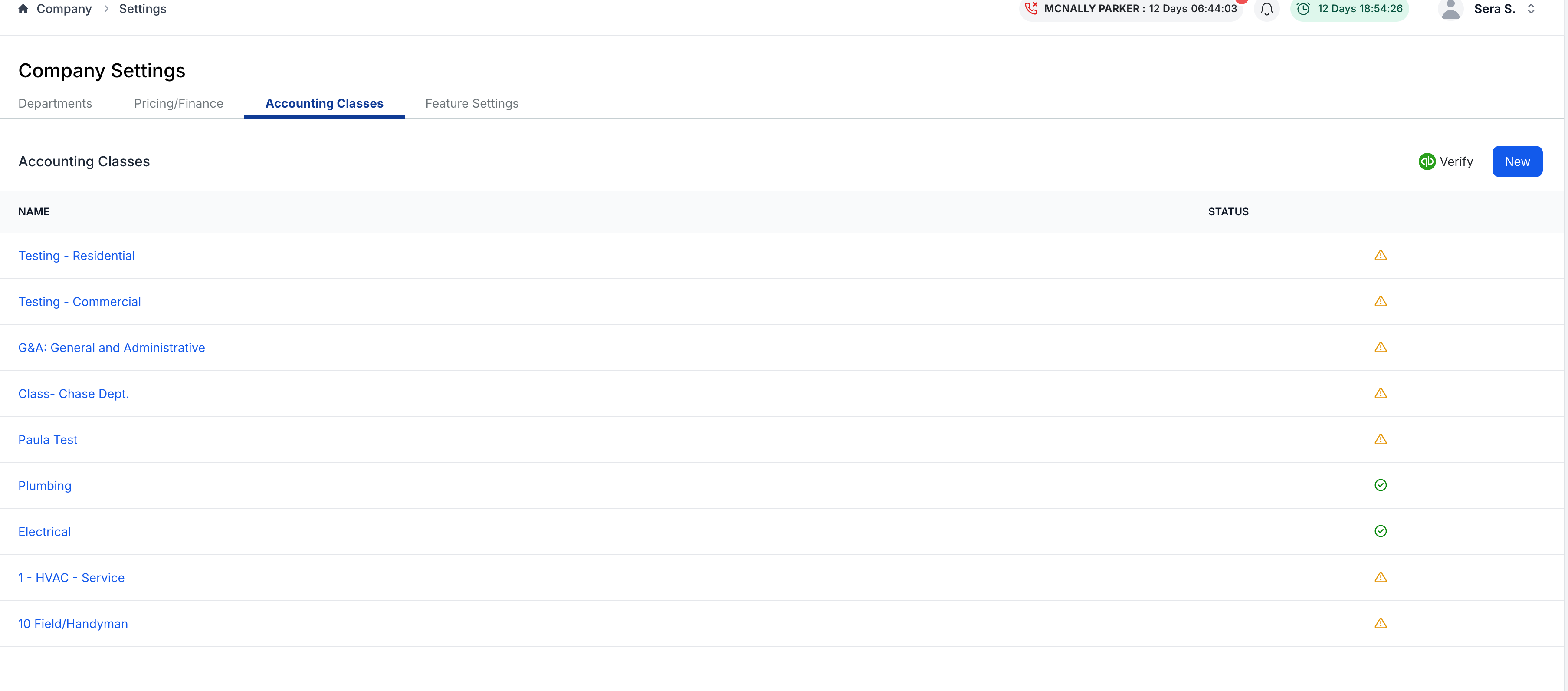
Accounting Categories (GL Codes)
What they are: These items are requested to assign revenue from your invoices that are processed in Sera to the appropriate areas in QuickBooks through our batching process.
Also known as:
- GL codes
- Accounts (within your Chart of Accounts)
- Product/Service names in QuickBooks
How Sera handles them by default:
- Sera automatically passes the Accounting Category as the Product/Service name during the batching process
- This simplifies the display and service tracking in QuickBooks on the invoice
- Streamlines the income reporting process
To add categories:
- Click + Add button
- Enter the category name (should match a Product/Service in QuickBooks)
- That Product/Service will be mapped to the appropriate Income account in QuickBooks
- Save
Accounting Classes
What they are: Optional categorization for department or location-based reporting in QuickBooks
Important requirements:
- Must match your QuickBooks Classes exactly
- Include all spaces and special characters
- Character-for-character match required for proper syncing
To add classes:
- Click + Add button
- Enter the class name exactly as it appears in QuickBooks
- Save
Tip for Categories and Classes: Both are requested to properly assign revenue from Sera invoices to the correct areas in QuickBooks through our batching process.
Feature Settings
Overview
The Feature Settings tab controls optional functionality that enhances your team's workflow.

Enable Appointment Pre-Work
What it does: Allows technicians to view job details before the customer is notified
Benefits:
- Technicians can prepare parts in advance
- Office can provide special instructions
- Reduces on-site delays
- Maintains read-only access until job starts
To enable:
- Toggle the Appointment Pre-Work switch to "On"
- Click Save
Common use cases:
- Jobs requiring special parts from warehouse
- Complex repairs needing preparation
- Multi-tech coordination
- Jobs with specific customer requirements
Click Learn More under each feature setting within the system to access additional articles and best practices.