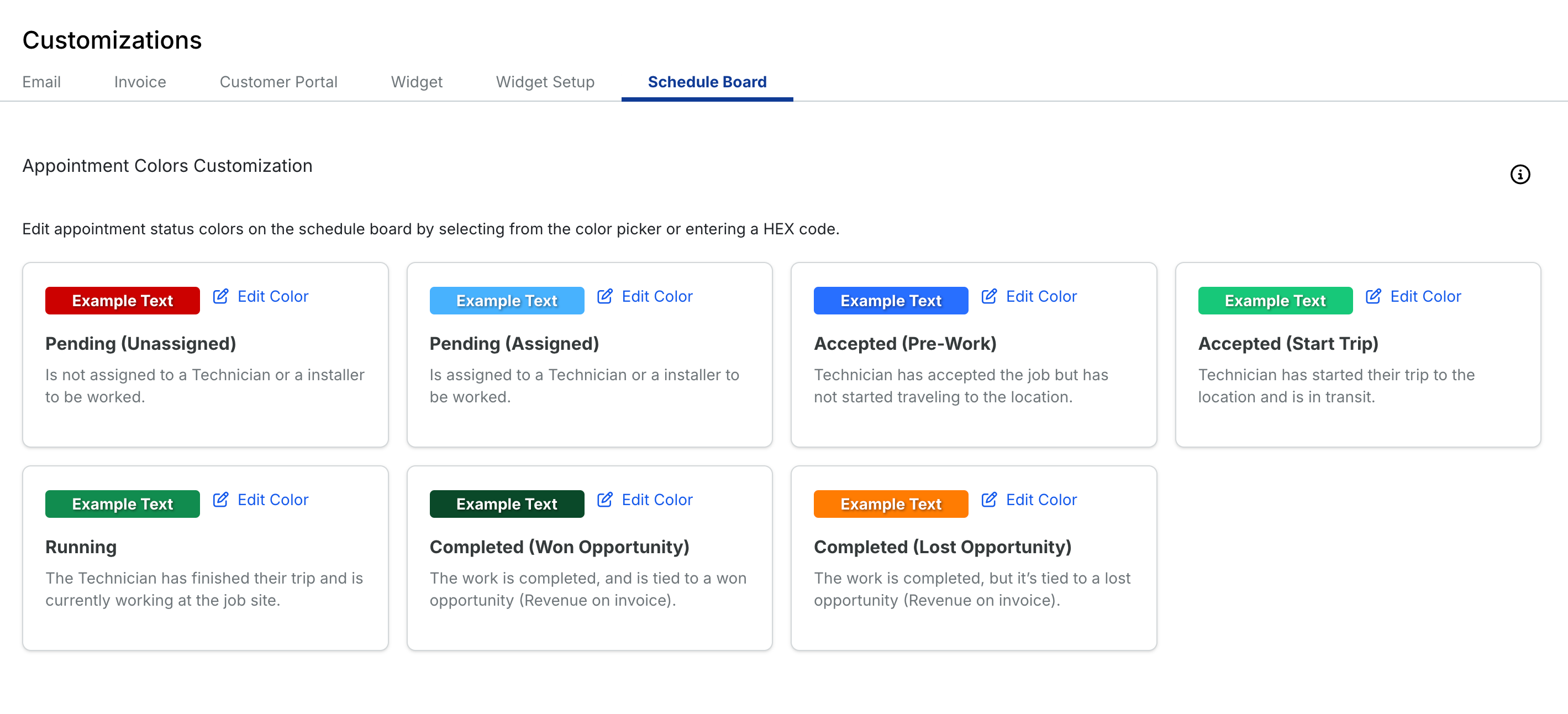Customizations
The customizations tab offers the ability to customize multiple areas of your Sera account.
This tab will give you the ability to edit portions of text within your email communications sent from your Sera account.
For more information, please view our article on customizing Email Templates.
Invoice/Customer Portal/Widget
Each tab will give you the preview of that specific area based on the colors selected, fields updated and logo uploaded.
General
Homepage URL
This is the main page of your website and will be used in the Customer Portal to direct clients back to your site.
Contact URL
This is the 'Contact Us' area of your website and will be used in the Customer Portal in case clients should need to get in touch directly with your company, and will also be displayed at the bottom of all email communication.
Phone
Your main office phone number and will be used in the Customer Portal in case clients should need to get in touch directly with your company, and will also be displayed at the bottom of all email communication.
Terms of Service
This information appears under the blue Terms of Service link in the Tech App when a customer signs to accept the proposed quote.
Check Payable To
This information will appear in the Tech App when the technician selects that the customer will be paying with the Check payment option.
End of Appointment Text
The information in this field will appear as a pop-up on the Tech App when the technician selects that they are ready to end their appointment. It should serve as a reminder of all of the items that your company would like for the technician to check, complete, or service before ending the appointment. Any equipment type additions will appear in a separate reminder pop-up prior to ending the appointment.
Email Terms of Service
This information will be displayed at the bottom of all email correspondence sent from Sera as well as at the bottom of all Quote and Invoice PDF's.
Email License Information
This information will be displayed at the bottom of all email correspondence and is ideally where any state license information for your company should be displayed.
Appointment Email Message
This information will be displayed in the email sent to your customer confirming their appointment. It will be displayed immediately above the appointment details.
Time Slot Disclaimer
This information will be displayed in the email sent to your customer confirming their appointment. It will be displayed after their appointment details and will be where you should put any time specific instructions.
Logo Size Percentage
Controls the size of your company logo on emails and invoices
Out of Coverage Message
Customize the message that potential customers see if they attempt to book a job from your website but are outside of your coverage area.
Assets
Clicking the pencil icon to edit will allow you to upload the appropriate file from your computer for each. You can restore the default at any point, or cancel the changes you are currently making.

Favicon URL
This should be a picture of your logo, vehicle, mascot, etc that will be used in the tab of your Admin Portal, Customer Portal or Website Widget.
Light Logo URL
A copy of your logo that will look best on light background colors. Ideally this should be a logo with a transparent background.
Dark Logo URL
A copy of your logo that will look best on dark background colors. Ideally this should be a logo with a transparent background.
Colors
Clicking the pencil icon to edit will allow you to select your desired color and will translate that color into a code displaying the selected color to the left.
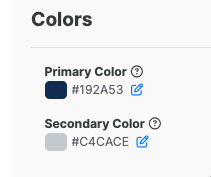
Primary Color
This color will be displayed on the buttons on your Website Widget and Customer Portal.
Secondary Color
This color will be used in the header bar and the top of the boxes on your Website Widget.
Note: you can view the changes that you make to any of the sections in the Previews to the right.
Analytics

Google Analytics ID
The GA4 tag created in your Google account for website tracking. Placing this updated tag within your Sera Admin Portal will ensure that your Customer Portal will contain that tag, which will give you two benefits: (1) the ability to see user behavior on the Customer Portal, and (2) support cross-domain tracking, which will make sure that users on your website but within your Customer Portal or Website Widget will not be viewed as a 'bounce'.
For more details on GA4 tags, visit Google Analytics 4.
Widget Setup
Gives you the required code to insert the Website Widget into your website to allow for new customers to book appointments.
For more detail on how to add the Website Widget to your company's website, check out this article on Adding the Website Widget
Schedule Board
Gives you the ability to adjust different colors on the schedule board. Click on the Edit Color button and either select a new color or type in a hex code.