Data Export Instructions for Field Edge
Users must provide the Sera Team with a copy of their data entered in our Data Templates to import data into Sera. To obtain the templates, you can email your representative for Onboarding if you have not yet launched, or help@sera.tech
Follow the instructions below to extract data from your old system, and use the information to populate the templates given to you.
Customers
-
Select Customers from the left-hand navigation menu.
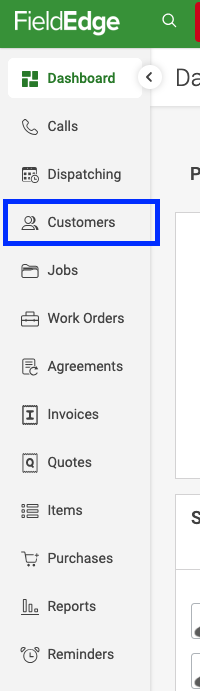
-
Make sure you are on the All tab. Make sure all filters at the top say ‘All’

-
Click the + (Add Column) just to the left of Display Name.
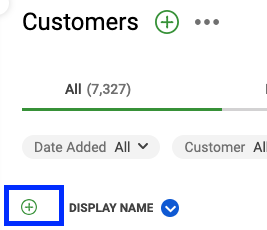
-
Select ALL checkboxes. As you begin to click the checkboxes, the screen will start to adjust, making it difficult to get all of the checkboxes. Click Save.
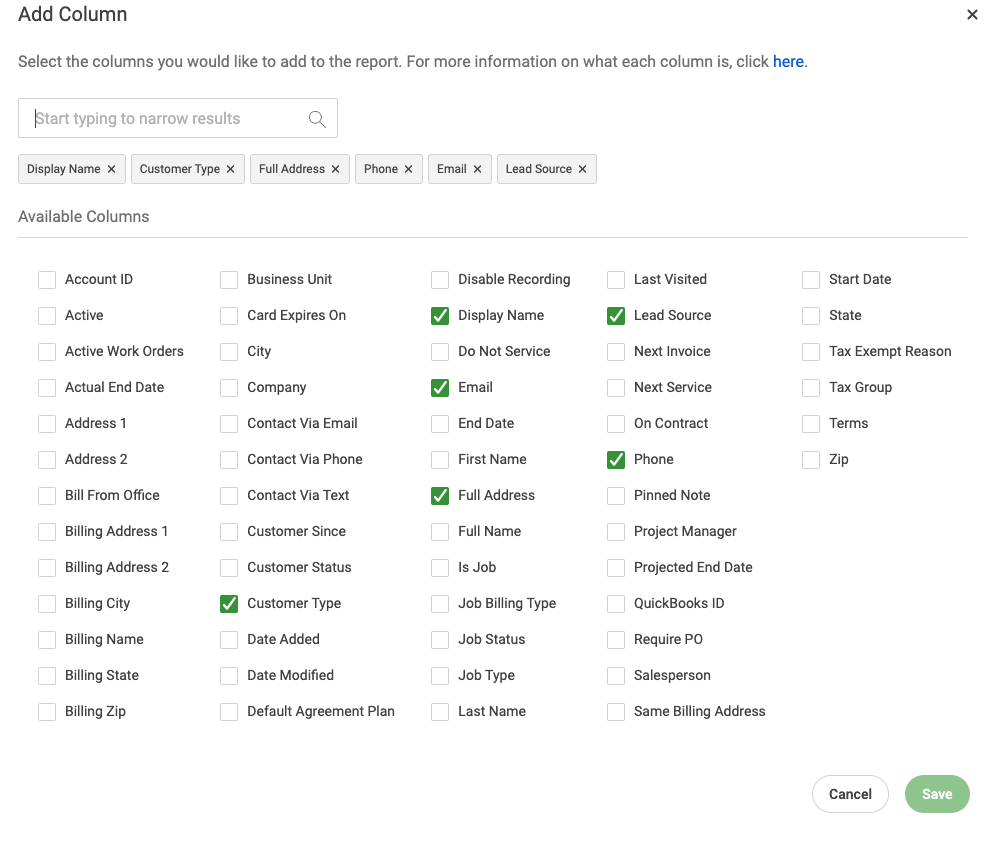
- Click the THREE DOTS menu next to Customers. Select EXPORT ALL AS CSV.
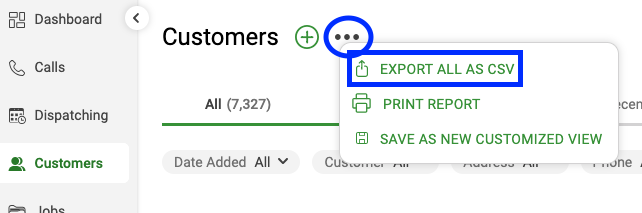
Invoices
-
Select Invoices from the left-hand navigation menu.
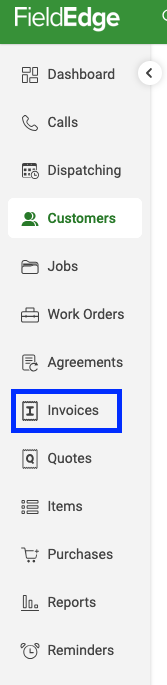
-
Make sure the Completed tab is selected. Click + (Add Column) just to the left of Customer.
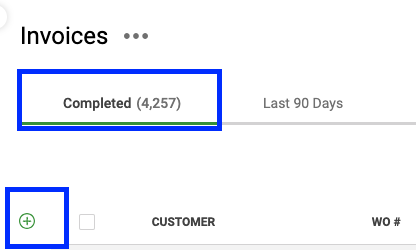
-
Select Edit Filters.

-
Remove ALL filters. Either uncheck ALL the boxes OR click the small x beside each filter name. Click Save.
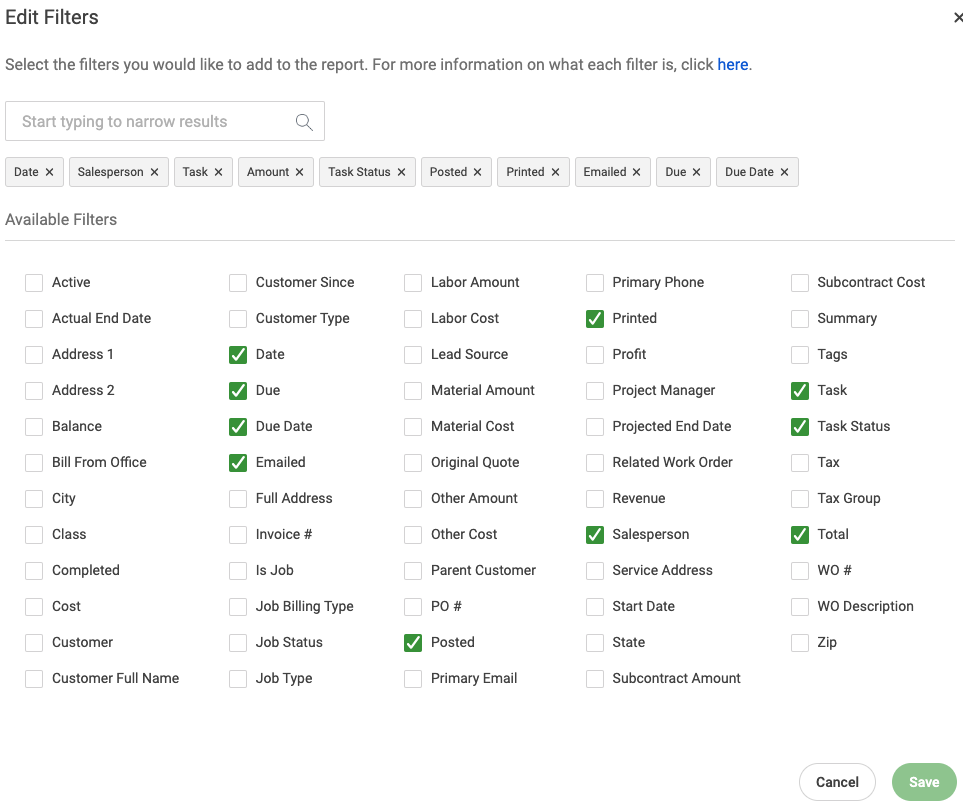
-
Select ALL checkboxes. As you begin to click the checkboxes, the screen will start to adjust, making it difficult to get all of the checkboxes. Click Save.
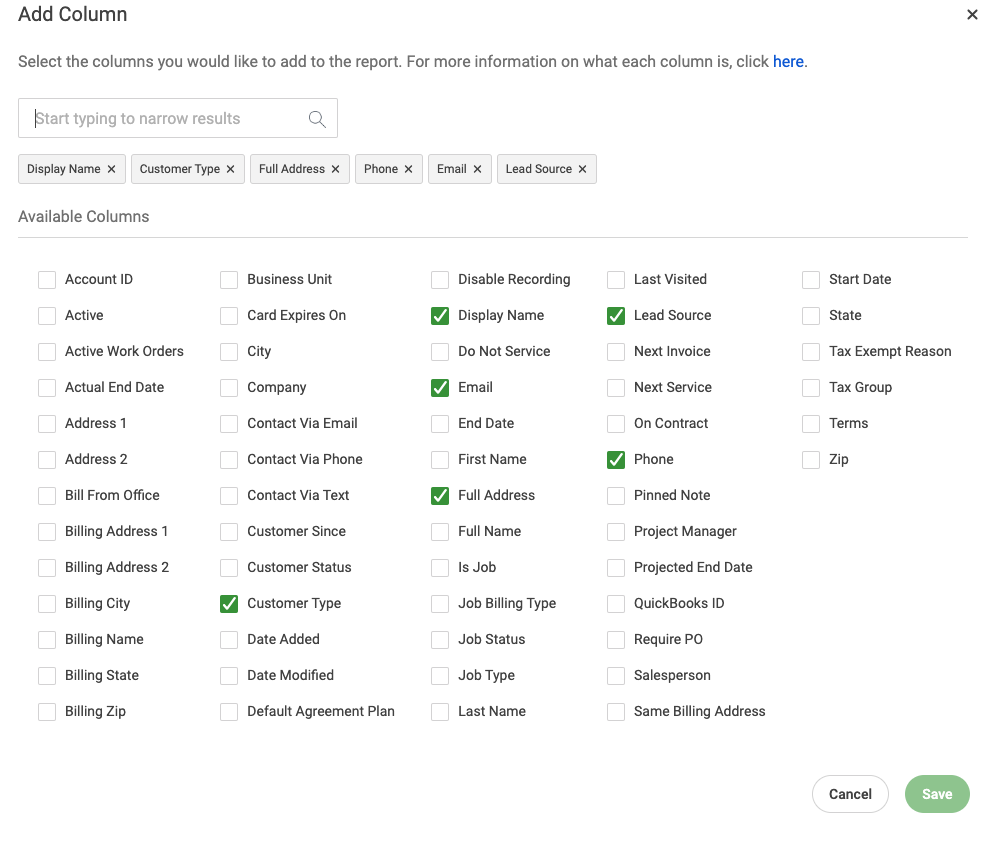
-
Click the THREE DOTS menu next to Invoices. Select EXPORT ALL AS CSV.
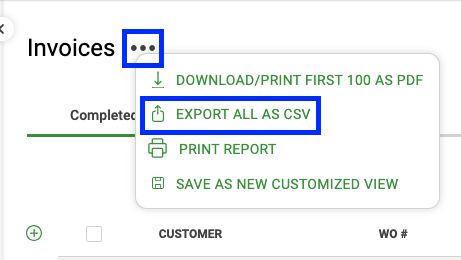
Equipment
- Select Reports from the left-hand navigation menu. Select General. Select Equipment List.
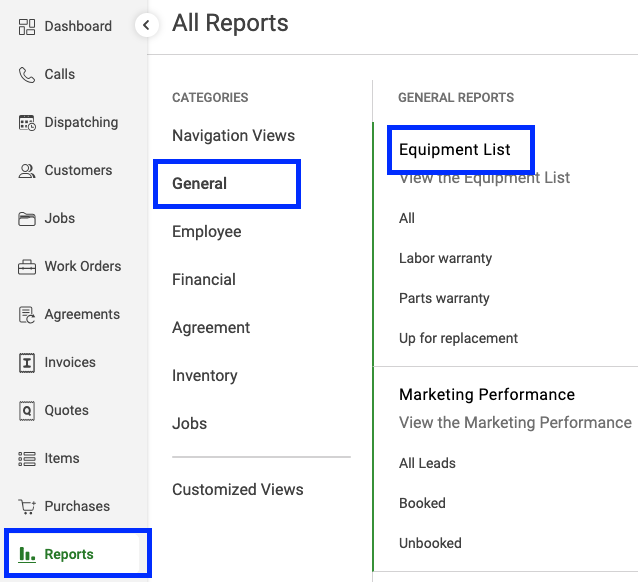
- Select Edit Filters. Uncheck ALL the boxes. Select Save.
- Click + (Add Column) just to the left of Customer.
- Select ALL checkboxes. Click Save.
- Click the THREE DOTS menu next to Equipment List. Select EXPORT ALL AS CSV.