Data Export Instructions for Field Locate
Users must provide the Sera Team with a copy of their data entered in our Data Templates to import data into Sera. To obtain the templates, you can email your representative for Onboarding if you have not yet launched, or help@sera.tech
Follow the instructions below to extract data from your old system, and use the information to populate the templates given to you by your account manager.
Customers
-
Navigate to Customers at the top of the screen. Click on the drop-down arrow next to Export. Select Export all customers with all locations.

-
This will automatically download the report.
Invoices
-
Select Reports from the menu at the top of the screen. Then select Invoices from the menu bar. Select Advanced Options. Under Invoice Payment Status, select Unpaid Invoice & Paid Invoice. Under Appointment Status select Closed Appointments & Open Appointments. Under Last Posted Date enter a Start Date and End Date. Click Search.
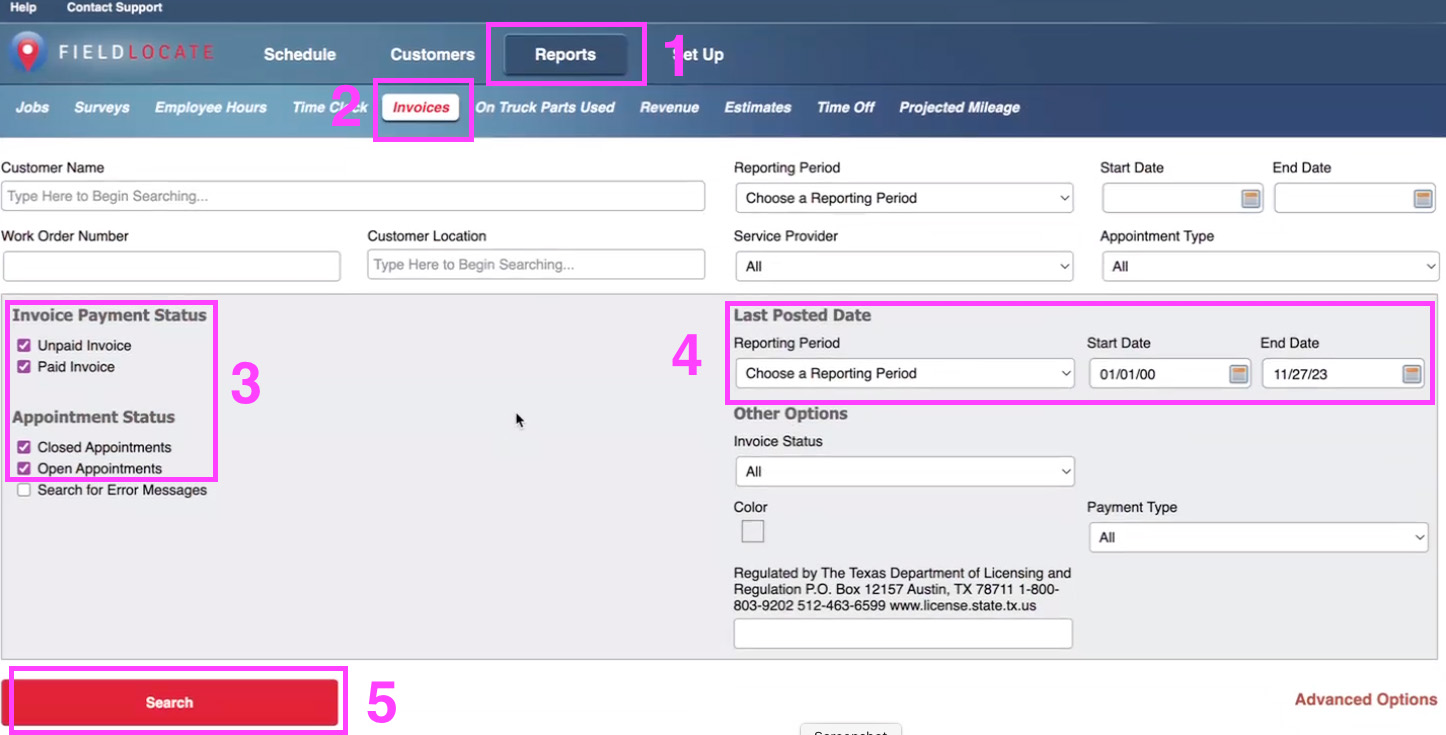
2. Once the report has been generated, click All Pages. Then select Excel 2007 (.xlsx) line items included from the drop-down menu to the left of Export. Then click Export. The report will be generated and be available in your downloads.
