Data Export Instructions for HouseCall Pro
Users must provide the Sera Team with a copy of their data entered in our Data Templates to import data into Sera. To obtain the templates, you can email your representative for Onboarding if you have not yet launched, or help@sera.tech
Pulling Job History
Click on Dash at the top of the screen.

Look for the Jobs section. (There will be a wrench beside it.). Click on the Eye Icon.
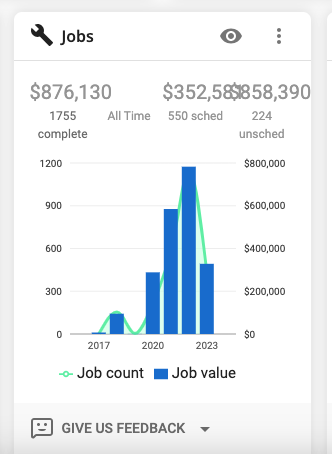
On the blue bar menu:
- Click on the date range and select CLEAR.
- Click on Table Columns. Make sure all of the columns are checked.
- Make sure none of the columns are being filtered. You can tell if a column is filtered because the filter symbol will be red.
- Click the Excel icon. The Export Data box will appear. Select DOWNLOAD CSV or SEND BY EMAIL.
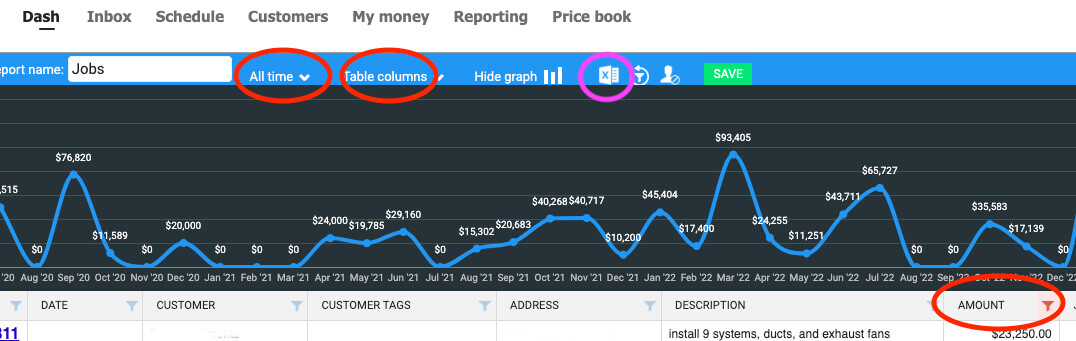
Pulling Job History, No Dash
If you do not see the Dash heading on your account, click on All Invoices
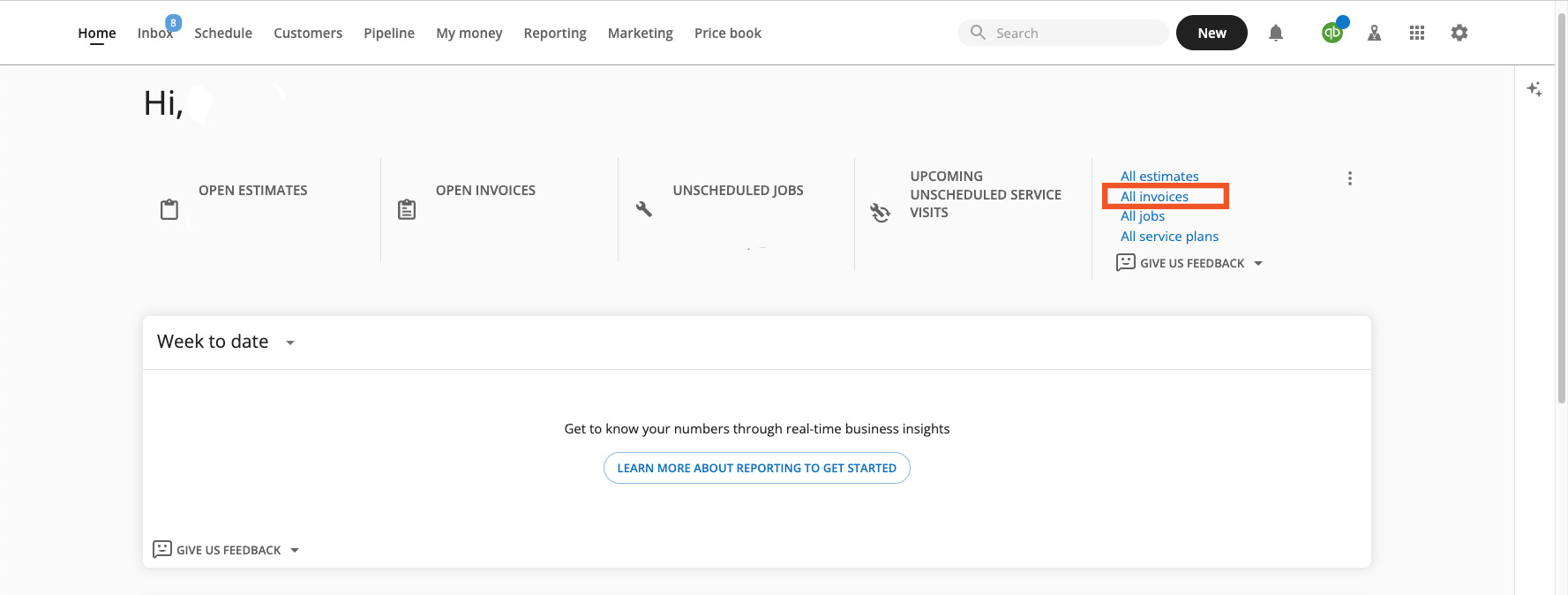
Clear out any filters that exist to ensure you're looking at all data. Click on Table Columns.
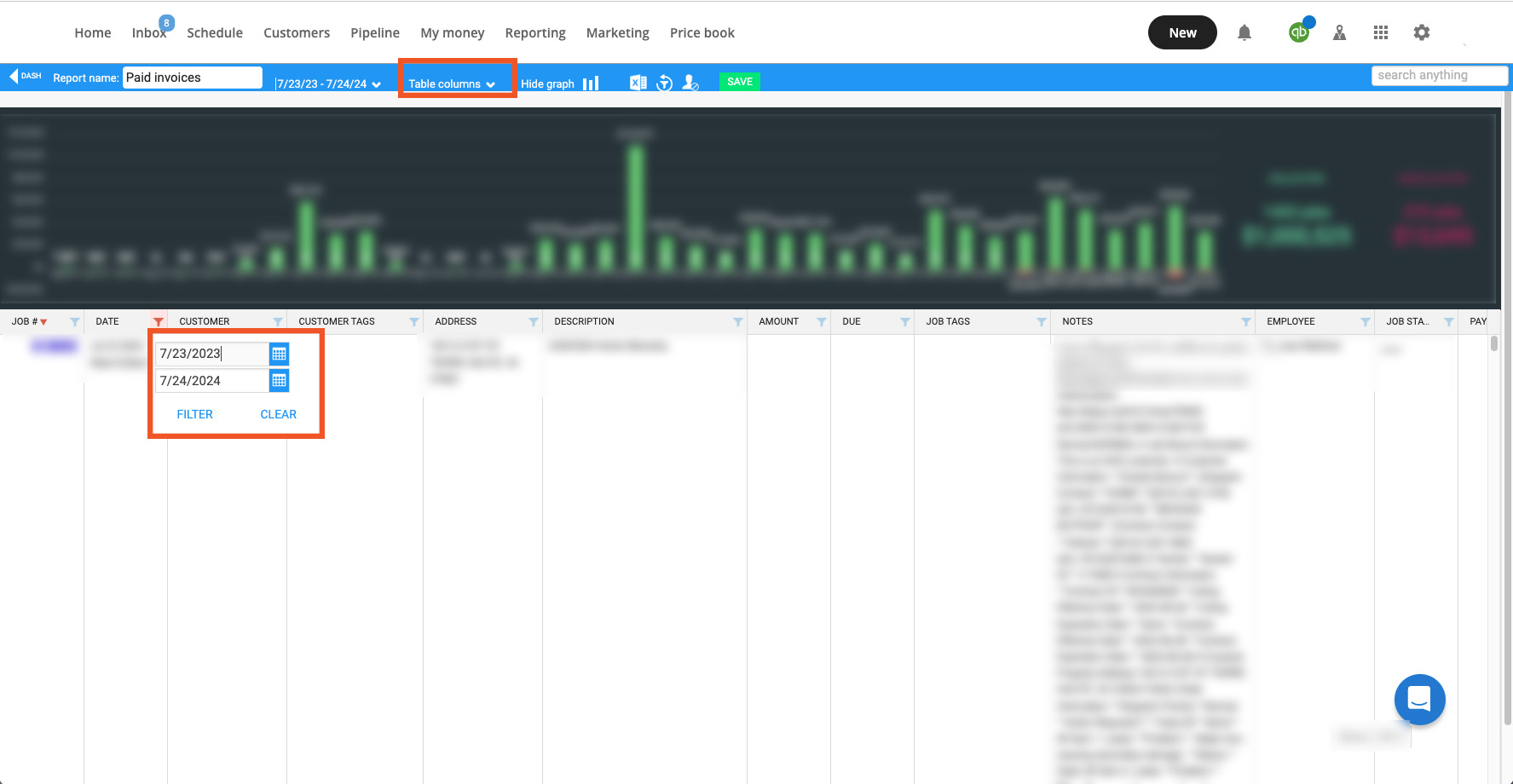
Select all columns. When finished, click on the Excel button to export your data. Forward that data to your account manager.
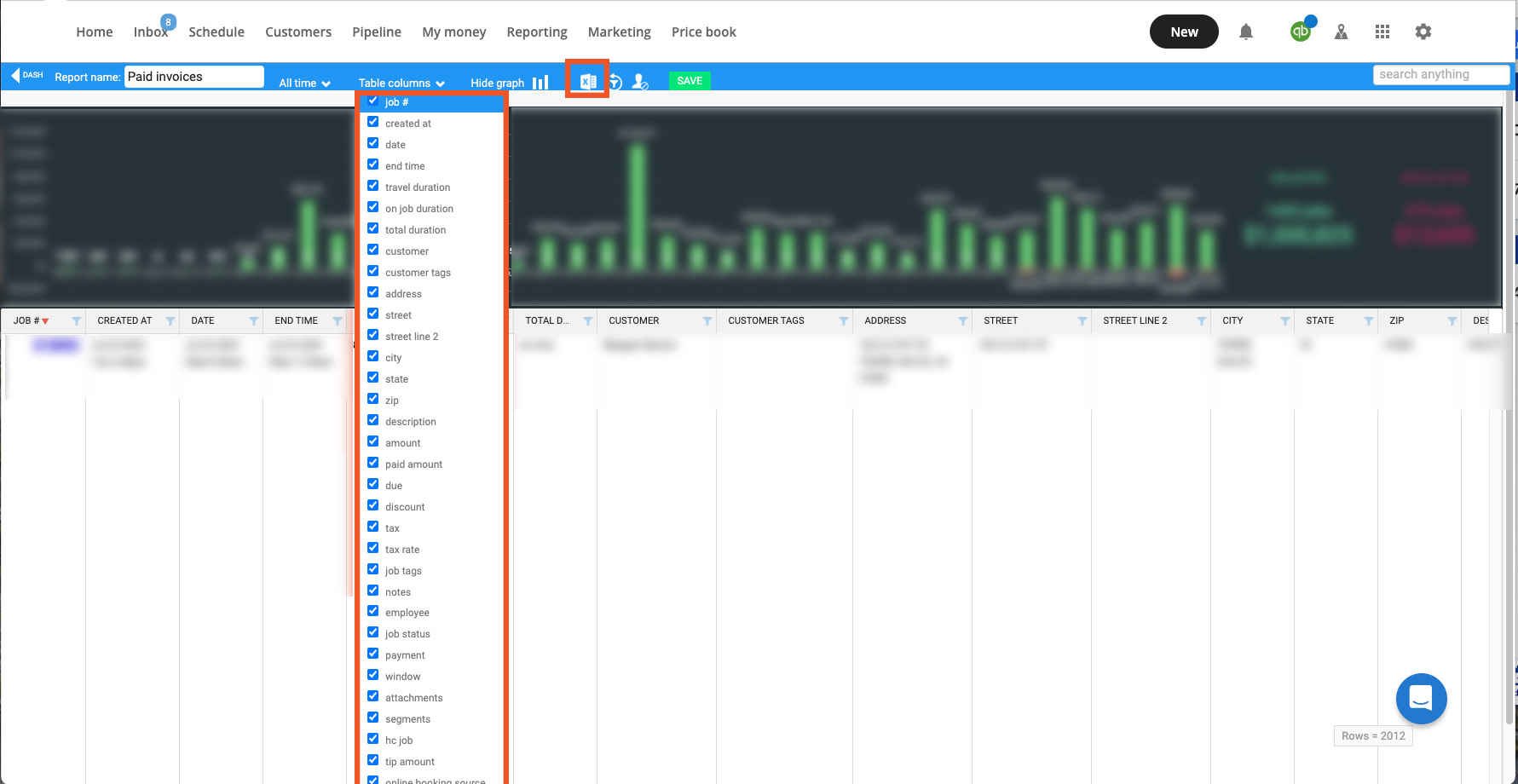
Customers
Click Customers at the top of the screen.
Click Edit Columns and select all available checkboxes.
Click the Actions Dropdown menu. Select Export. The file will be sent to the email listed in the box.
