Data Export Instructions for Jobber
Users must provide the Sera Team with a copy of their data entered in our Data Templates to import data into Sera. To obtain the templates, you can email your representative for Onboarding if you have not yet launched, or help@sera.tech
Follow the instructions below to extract data from your old system.
Export Customers
1. Select Clients from the left-side navigation menu.
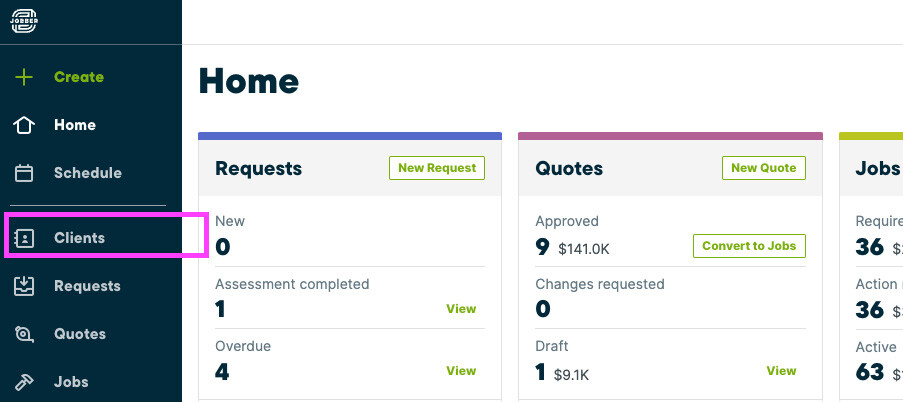
2. Change the Filter to All Results. Then, from the More Actions menu, select Export Clients.

3. If no tags are selected, the entire client list will be exported. Under Choose an Export Format, select CSV. The report will be emailed to you.
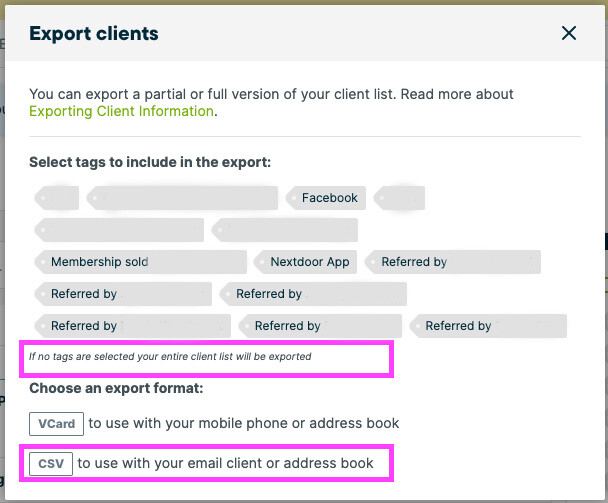
4. Add the desired fields from this CSV to the template, and then send it to your account manager.
Export Invoices
1. Select Invoices from the left-side navigation menu.
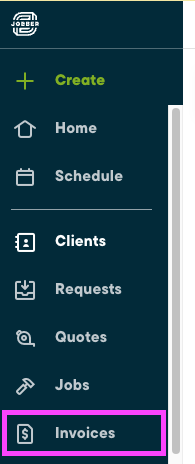
2. Click Edit Columns and select all available checkboxes.
3. Click the Actions Dropdown menu. Select Export. The file will be sent to the email listed in the box.

*NOTE
If the Export option is not available on the Actions Dropdown menu, it is likely because the user role is not set to Admin. To set the user role to Admin:
- Click the ⚙️ icon in the top right corner.
- Select Employees & Permissions from the menu on the left.
- If the user you are logged in as is not listed as an Admin user, you will need to change the permission level.
- Click the Edit Pencil Icon to the right of the user's name.
- Select Permissions from the left-hand menu.
- Change the User Role to Admin/Owner.
- Click Save.