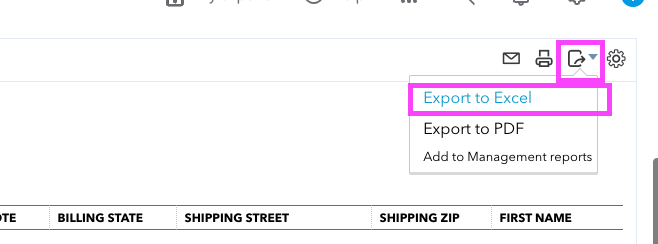Data Export Instructions for QuickBooks Online
Users must provide the Sera Team with a copy of their data entered in our Data Templates to import data into Sera. To obtain the templates, you can email your representative for Onboarding if you have not yet launched, or help@sera.tech
Follow the instructions below to extract data from your old system.
Customer Contact List
-
Navigate to the Reports tab in the left-hand navigation menu.
-
From the drop-down menu to the right, search for Customer Contact List. Select Reports
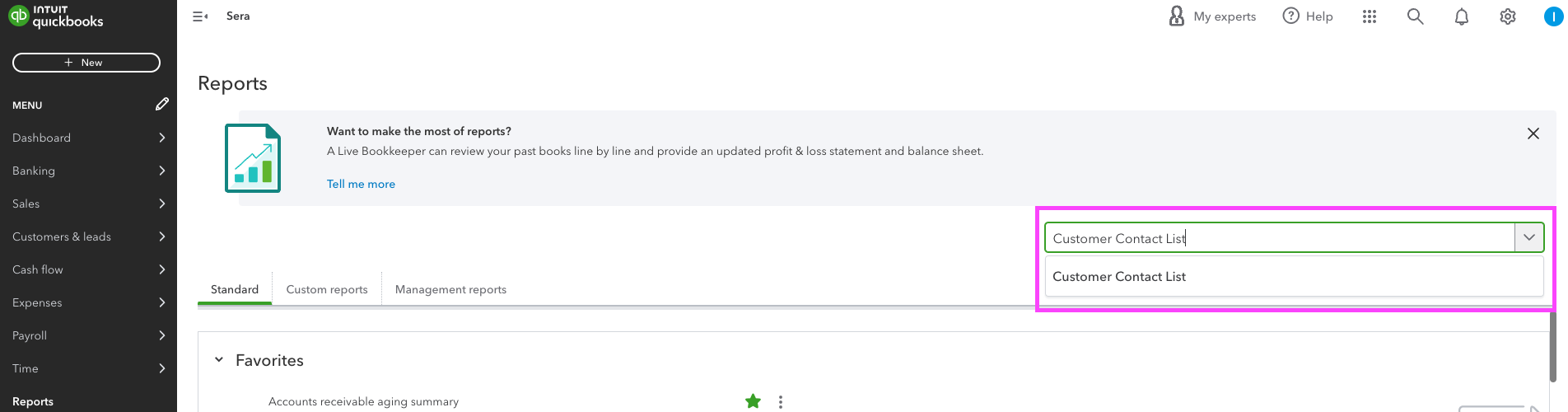
-
You may need to switch to Classic View.

-
Select the Gear icon and select all boxes. You may need to select Show More in order to select all of the checkboxes.
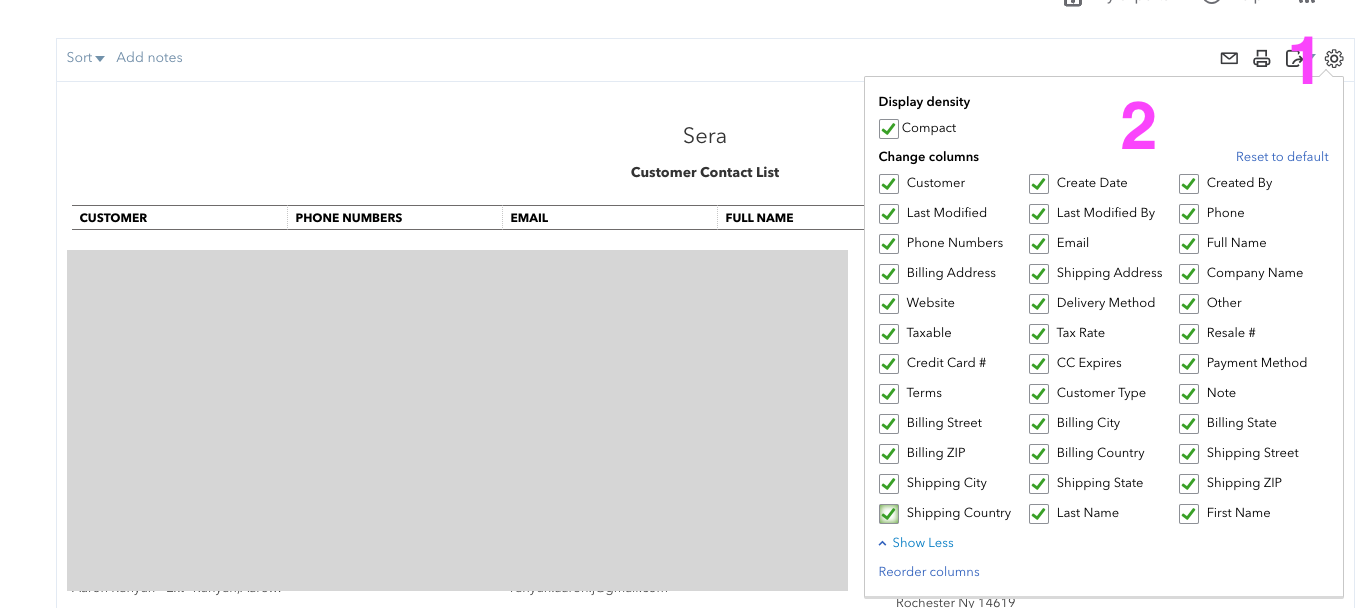
-
Click on the report screen. This will refresh the report and add all of the selected columns to the report.
-
Select the drop-down arrow next to the square icon. Select Export to Excel. The report will be generated and available from your downloads.
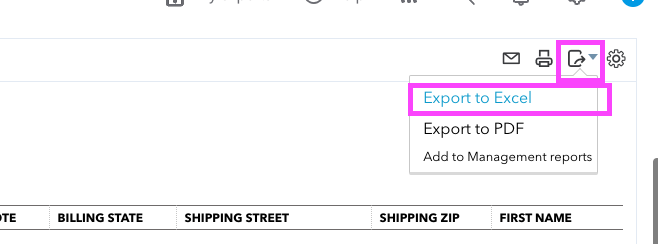
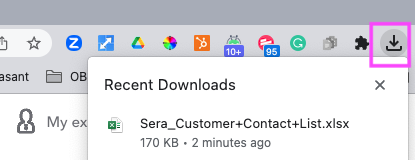
Sales by Customer Detail
-
Return to Reports from the left-hand navigation menu.
-
Search for and select the Sales by Customer Detail report.
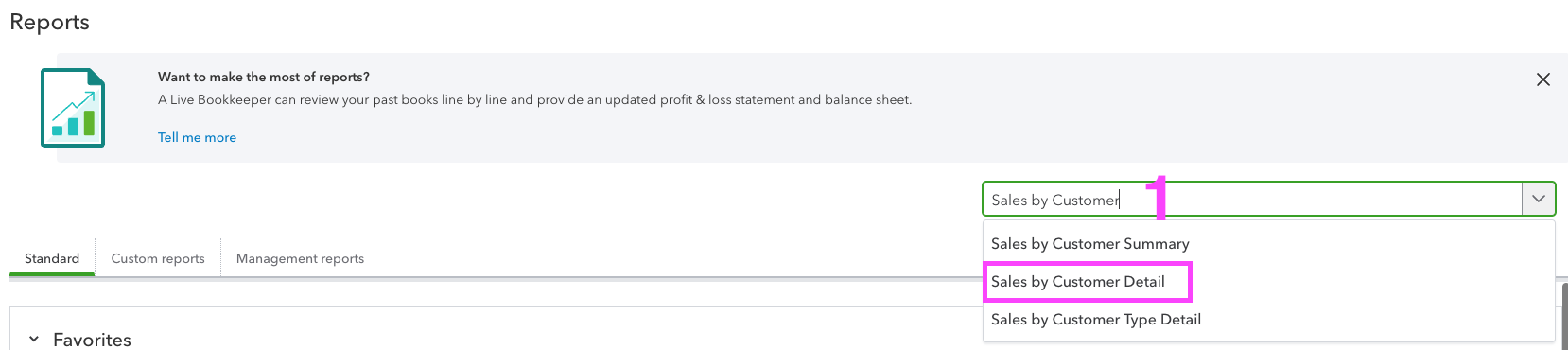
-
You may need to switch to Classic View again.
-
From the Report Period drop-down menu, select your date range. (All Dates or Custom - from the time their data began to the end of the current month).
-
Set the Accounting Method to Cash. (If you wish to bring over Invoices with a Balance due Select Accrual)
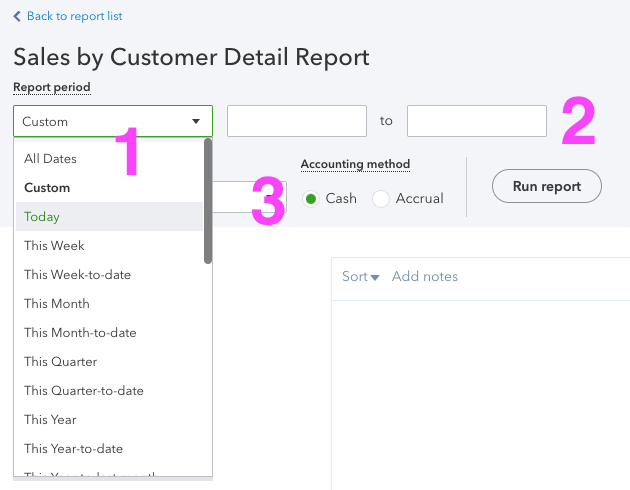
-
Select the Gear icon. Select Show More, and check all of the boxes.
-
Select Run Report.
-
Select the drop-down arrow next to the square icon. Select Export to Excel. The report will be generated and available from your downloads.