How do I update pricing in my pricebook?
Your pricebook controls all pricing across estimates, memberships, and invoices. This guide shows you how to make pricing changes safely and efficiently.
Pricing in your Sera Admin Portal can be updated in a number of ways.
Method 1: Adjusting Entire Pricesheet/Margins
If you need to adjust the margins on your entire pricebook as a whole, you would adjust the margin percentage housed in your pricesheet settings.
Steps:
- Go to your pricebook under your department
- Select the pencil icon to edit next to the desired pricesheet name
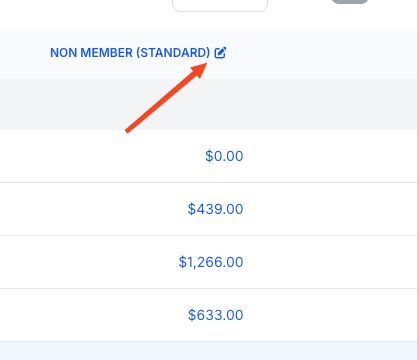
- In this window, adjust the Relative Percent to your desired margin
- Select Save Price Sheet
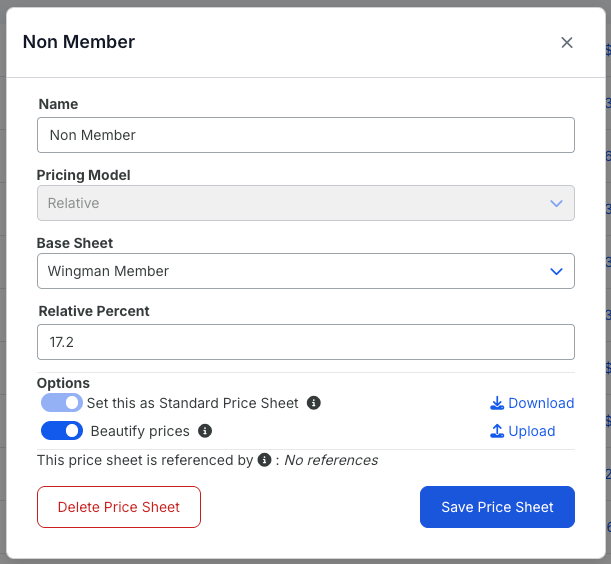
Method 2: Adjusting the Price of a Single Task
If you need to update pricing on a single task, or a small subset of tasks, you can manually adjust the specific task by clicking the price within your Pricebook.
Steps:
- Go to your pricebook under your department
- Click the price within your Pricebook
- Adjust to:
- Use the entire pricesheet set margin, OR
- Set a manual price
For pricesheets that use 'Margin' vs. 'Relative' pricing: You can also adjust the desired margin of just that individual task without affecting the overall pricesheet margin.
Method 3: Adjusting Prices Using the Pricesheet Download/Upload
If you need to update a larger amount of tasks, or update task times, this should be done by updating your pricesheet.
Steps:
- Go to your pricebook under your department
- Click Actions
-
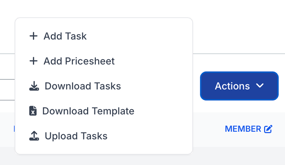
- Select Download Tasks option
- Make changes in the spreadsheet:
- For relative pricing pricesheets: You will only be able to set a new manual price by entering those prices in the gray fields
- For margin pricing pricesheets: You can adjust any fields highlighted in gray:
- Task Name
- Task Category
- New Minutes
- Manual Price
- Margin
- Update History
- Save the sheet
- Re-upload by clicking Actions to edit and hitting Upload Tasks
- Locate the saved file and select Open
For margin pricing sheets: The spreadsheet will allow you to see what the new change is, what the old value was, and the comparison between the two to ensure that you have a clear picture of the change that you are making.
⚠️ Important Note About Update History
The Update History value should remain No unless you would like to alter the price/minutes/names of tasks already used in your account.
Please use caution as this will affect current quotes and invoices in your account. Leaving the Update History value as No will not alter any existing quotes and invoices.
How Changes Cascade Between Pricesheets
Note: If you update any pricing in your margin pricesheet, any relative pricesheets that are assigned to those prices will update as well.
Example: If you change the margin in your Member pricesheet to be 65%, if your Non-Member pricesheet is set as Relative pricing, it will update those prices to now be based off the 65% to ensure that your margins and desired discount are maintained for your members.