Programs
The Programs tab in Sera is where you can add Memberships and Warranties to your Sera account.
Please see our article on Warranty Programs & JB Warranties Integration for more information.
Setting up a Membership Program
To add a membership, click the Add Membership button at the top right of the screen.
Complete the requested membership name, price, price per additional system, and the duration of the membership.
Subscription
If a membership is marked as a subscription, that membership will automatically renew once the duration of the membership lapses. If a membership is not marked as a subscription, all memberships will automatically expire at the end of the billing term. This is the one thing that cannot be changed once a membership is created!
Duration of membership
Membership duration is how long the membership should last. Membership can be set up on a monthly or yearly cadence. If a membership is a subscription, that membership will automatically renew at the end of the billing cadence.
Description
Add a description of the membership to keep track of what you are offering in this program.
Included Tasks
Included tasks are services that are included in this particular program. For example, a yearly tune-up is commonly added as an included service. This is a reminder for your internal staff and does not automatically add or remove those services to invoices, quotes, membership programs for this customer.
Default Accounting Category + Default Accounting Class
If you'd like this Membership to be mapped to a specific Accounting Category or Class in your accounting software during the batching process, you will select the appropriate options for the dropdowns.
Department Pricing
Choose your Membership Pricesheet for each department listed. Your membership price is the lowest price you will charge on tasks in your pricebook. When you create separate pricesheets in the pricebook you can select those here to offer a discount to your members for any work done from a specific department.
Taxability
Check the appropriate boxes for this membership to be taxable on the original sale, the renewal, or both.
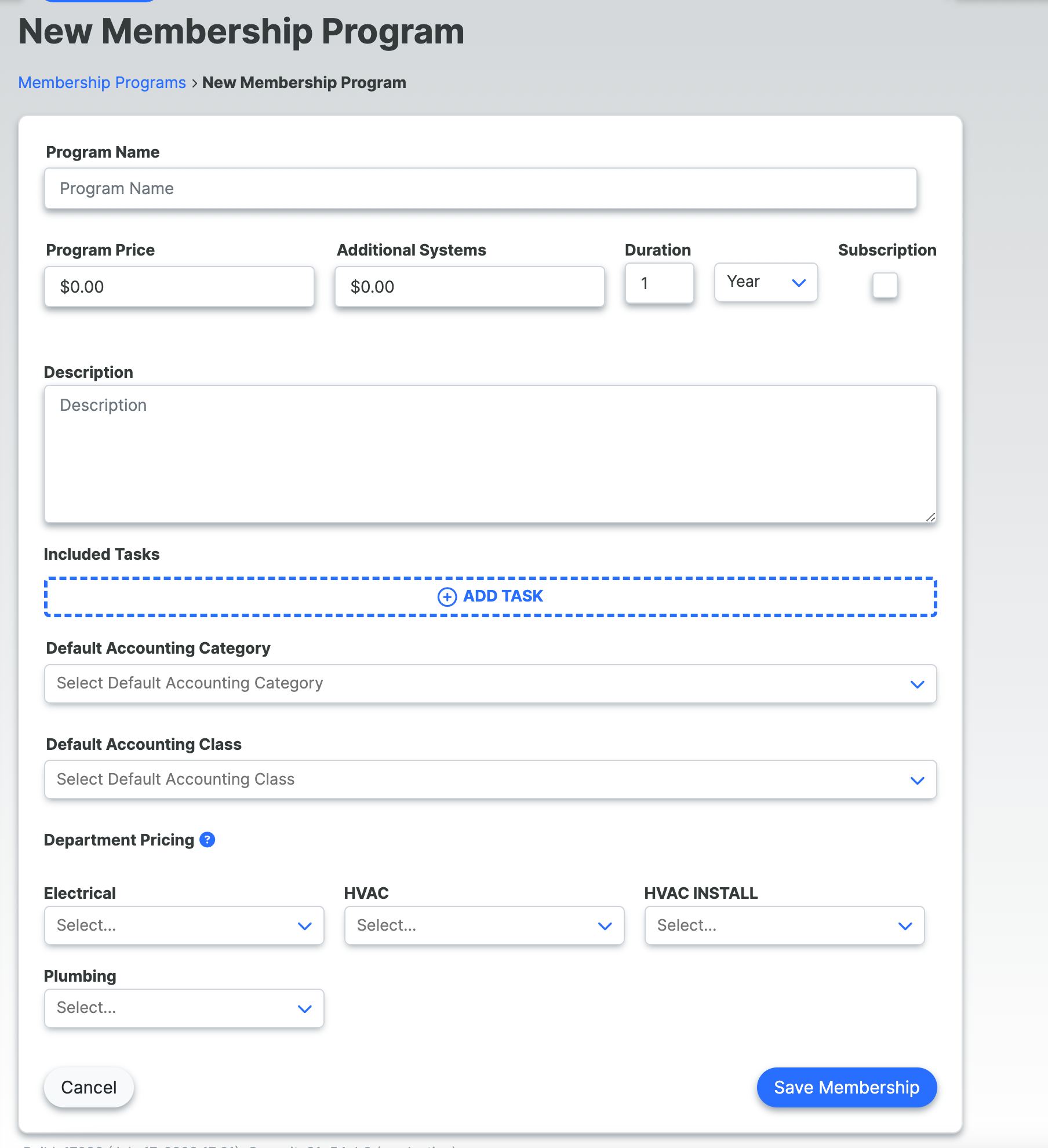
Setting up a Warranty Program
Warranties will be added under Programs as well. Click on the Warranties tab to view or add warranties. Select the Add Warranty button to create a new warranty programs for your account.
Once selected, enter all the requested information
Program Name
What is the name of your warranty?
Provider
Who is the provider of your warranty? We are integrated with JB Warranties, but you are welcome to add any provider you are working with by selecting the Add button within the dropdown.
SKU Number (Product ID)
This information can be found in the program details of your warranty
Labor Rate
This information can be found in the program details of your warranty
Cost
What is YOUR price to purchase the warranty program from the warranty provider?
Purchase Price
What price does the customer pay YOU to purchase the warranty?
Taxability
Check the appropriate box for this warranty to be taxable.
Term (Years)
Select the terms of the warranty
Effective After (Days)
How many days until the warranty program is effective after the purchase date?
Default Accounting Category and Class
Select the Default Accounting Category and Class, if applicable
Add Equipment Type
If equipment has been added under Programs --> Equipment Setup, you can add the equipment to this warranty program to add a reminder for technicians to link the equipment at the customer's location to the purchase of this warranty program.
Once the warranty program is saved, it will be found within the Warranties section of the pricebook on the task picker under your membership programs.